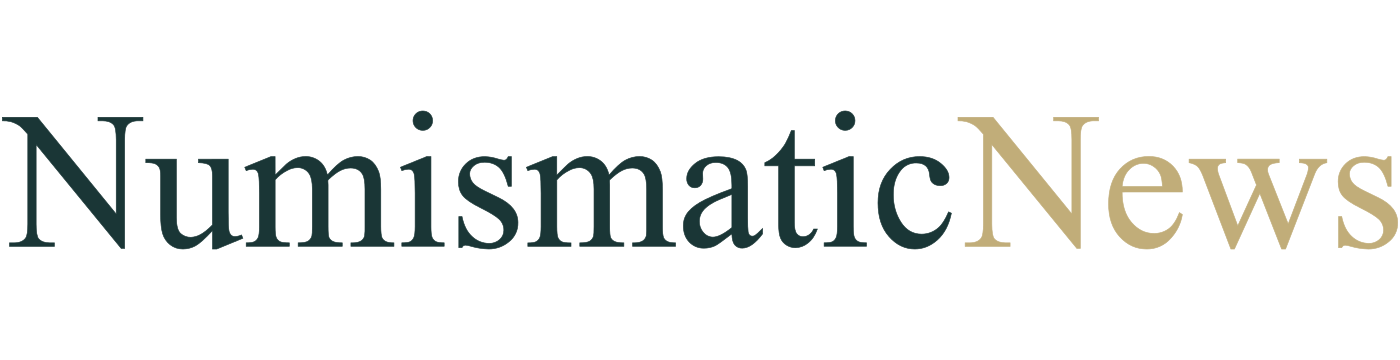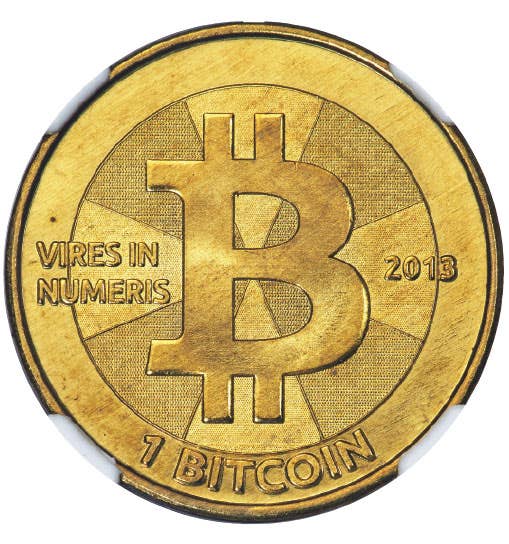How to best save and read Numismatic News Express
Numismatic News Express is the electronic version of the weekly Numismatic News, appearing once a month. It’s a .pdf file, which is best read using Adobe .PDF Reader. Adobe .PDF…
Numismatic News Express is the electronic version of the weekly Numismatic News, appearing once a month. It's a .pdf file, which is best read using Adobe .PDF Reader.
Adobe .PDF Reader can be freely downloaded here:
Here's how to best utilize Numismatic News Express, allowing you to browse using bookmarks and saving a copy to your computer for future reading.
Note: This guide was written using the latest Adobe PDF Reader and Safari web browser. While most operating systems and web browsers will work as shown below, some systems may be different than shown.
Step 1:
Click on the link that appears in the Numismatic News Express issue email.
Step 2:
The .pdf will open in your browser, the program used for browsing the internet.
Step 3:
To save a copy to your computer, move your cursor to the center bottom of the .pdf. A grey box with symbols will appear.
Step 4:
Click on the right-most button showing a computer with an arrow pointing to it. This is the save button. Other browsers may show a diskette image, which will also save a copy to your computer.
Step 5:
Locate the saved .pdf of the issue on your computer. It will help to note where the computer has saved the download. Typically, it will save to a downloads folder.
Step 6:
Right click on the .pdf. A menu will appear. Select "Open With."
Step 7:
Click on the option "Adobe Acrobat Pro." It may also show up as "Adobe .PDF Viewer" or "Adobe .PDF Reader."
Step 8:
Enjoy reading Numismatics News Express. When opened in a .PDF viewer, you can use the bookmarks bar as well as click on any ads, which will open to the ad's website in your browser, allowing you to still have the issue open in your .PDF Reader program.